Chart Setup & Customization
Your Jarvis chart is fully customizable for different trading styles, timeframes, and visual preferences. If you’re new to the interface, start with the Dashboard Guide for an overview of tools and features.
Last Updated: July 31, 2025
Step-by-Step Guide:
1. How do I view for day trading?
- Default settings are ideal for day trading
- Select preferred instrument in symbol search
- Use 1-minute or 3-minute candles
- Enable Jarvis Cloud Algo, VWAP, and Resistance Lines
- Keep Volume Tracker visible
2. How do I view for investing?
- Select preferred instrument in symbol search
- Switch to 1 hour intervals in candlestick dropdown
- Click + drag to collapse timeline and priceline to fit chart
3. How do I toggle off indicators?
- Jarvis indicators are listed in the upper-left of the ticker
- Use the eye icon to hide indicators
- VWAP, Resistance Lines, or Cloud Algo are all adjustable
4. I’m having trouble selecting a new symbol.
- Click the symbol search bar
- Type the ticker abbreviation and press Enter
- *Selecting symbols from the dropdown options will result in an error screen
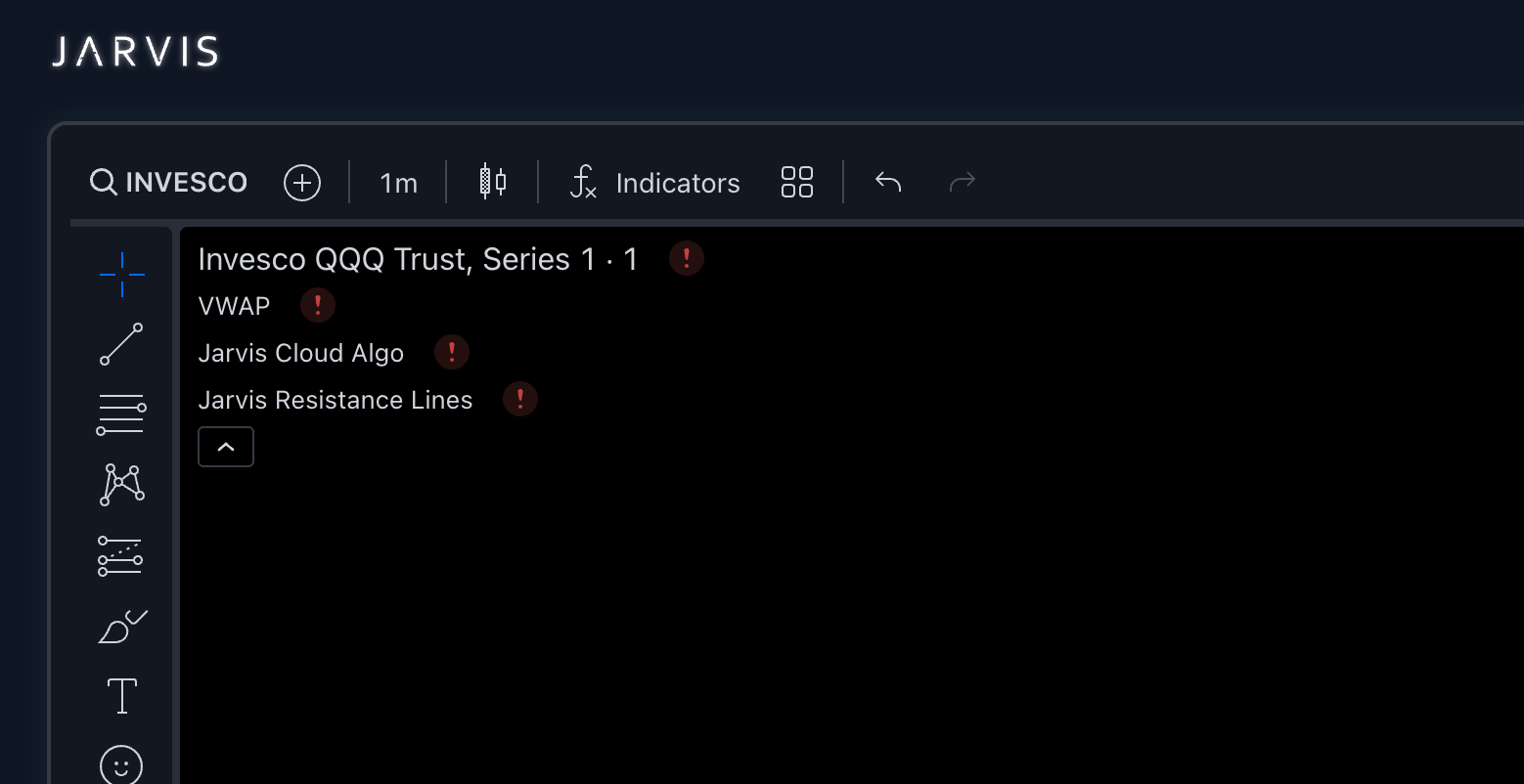
5. How do I restore original settings?
-
Refresh your browser page to restore default settings
6. How do I save custom settings?
-
Use the Save button in the upper-right corner
-
Submit a layout name
-
To access saved layout: next to Save, click dropdown arrow > Load layout... > select your layout name
-
Saved layouts remember indicators, colors, and chart intervals
-
Refreshing your browser before saving will permanently erase unsaved custom settings
Tip: Customizing your chart doesn’t affect Jarvis signals. Use settings that fit your style of trading.
Still Need Help?
Priority support available:
- Live Chat: Available 24/7 with live agents online between 9-3 CST
- Email: support@tradewithjarvis.com
- Discord: #tech-support channel